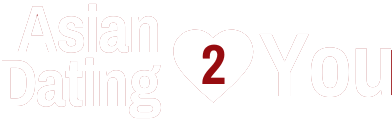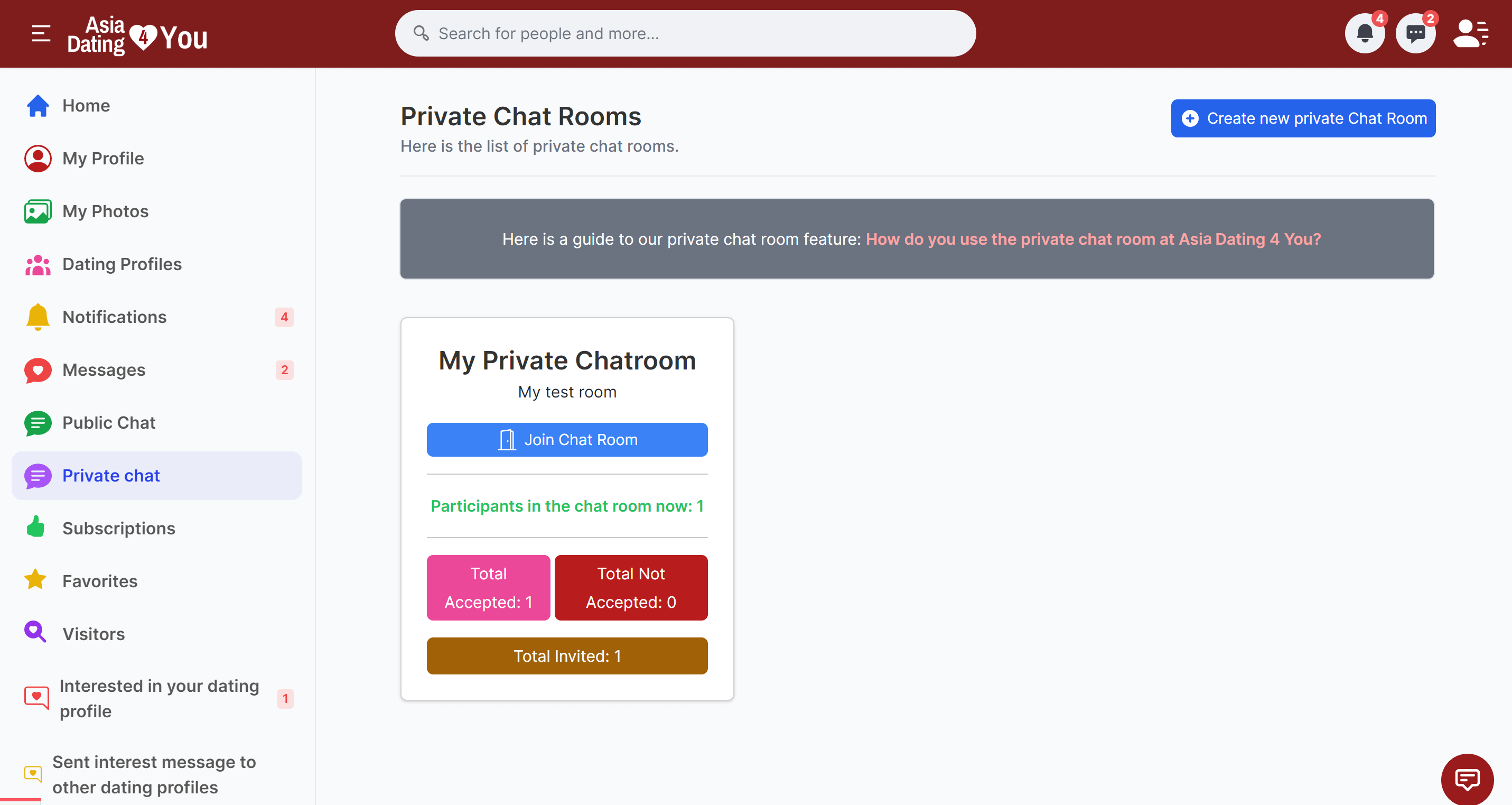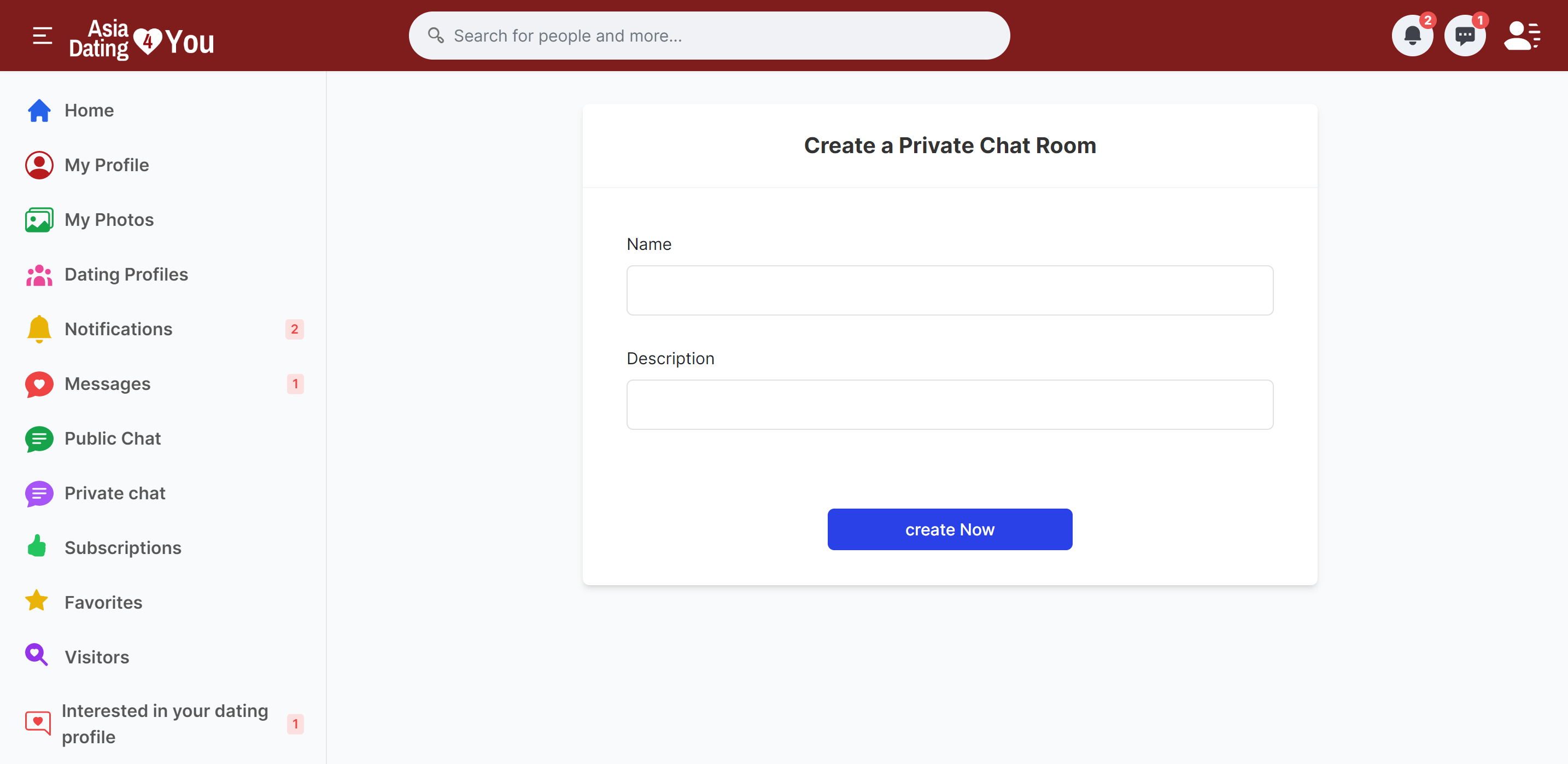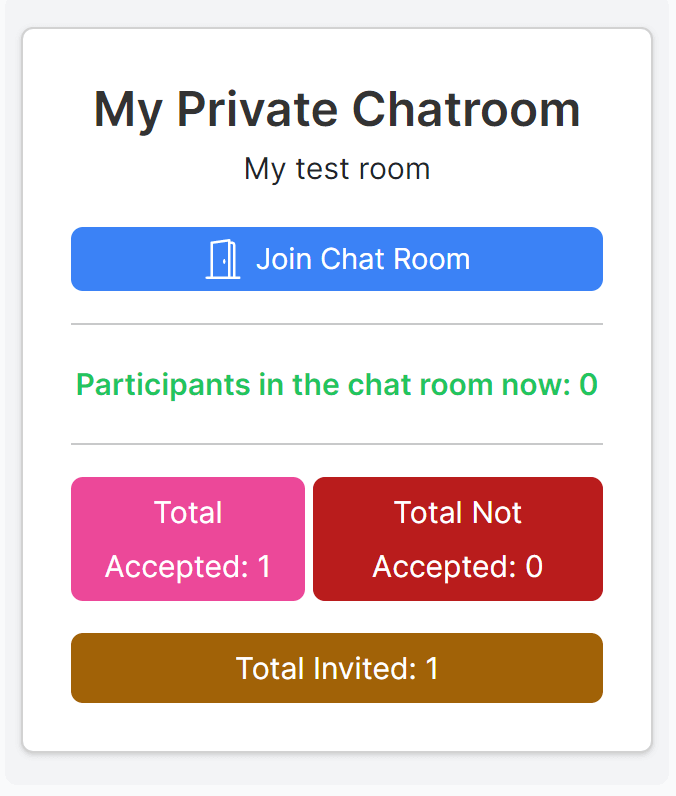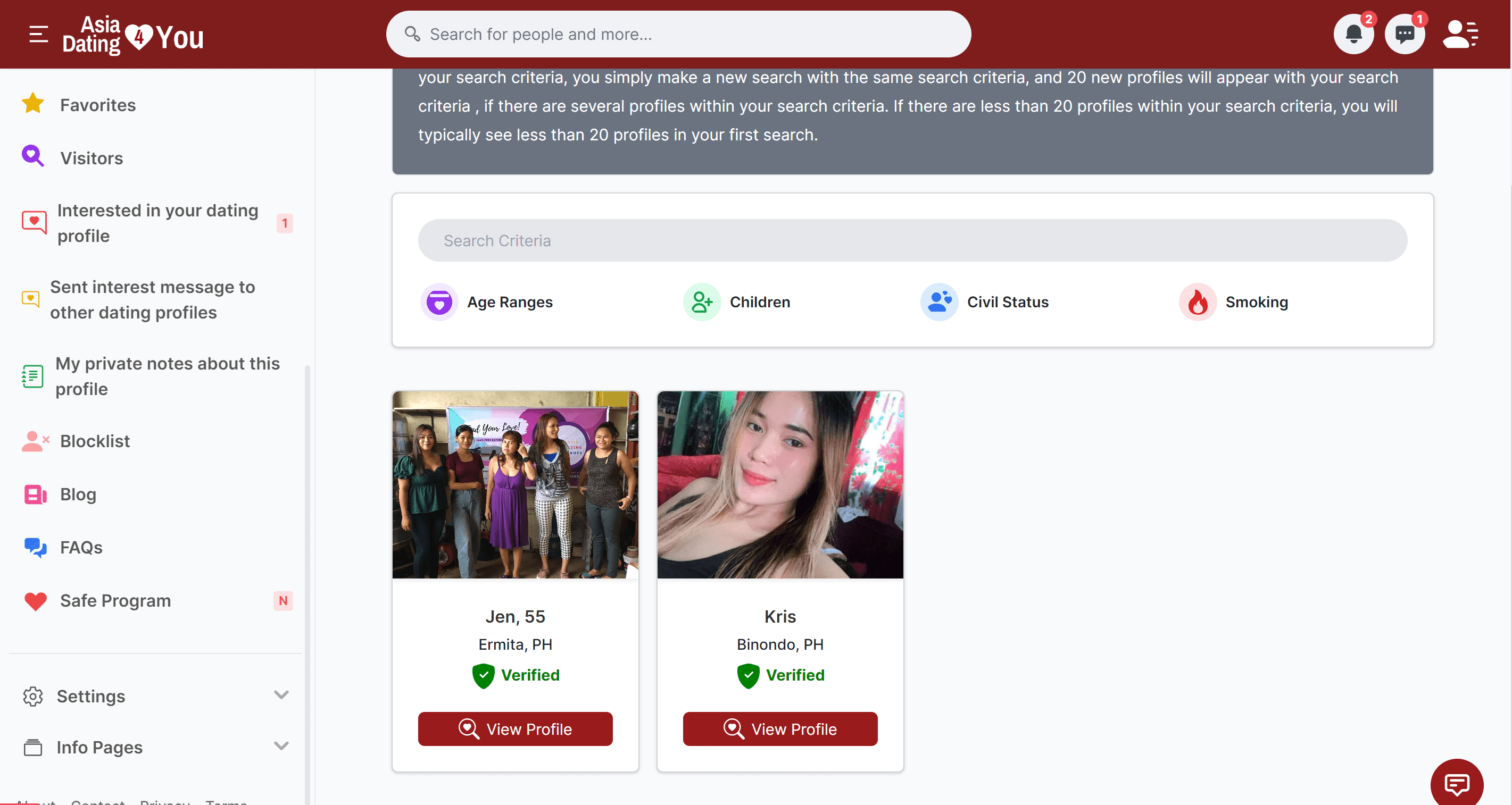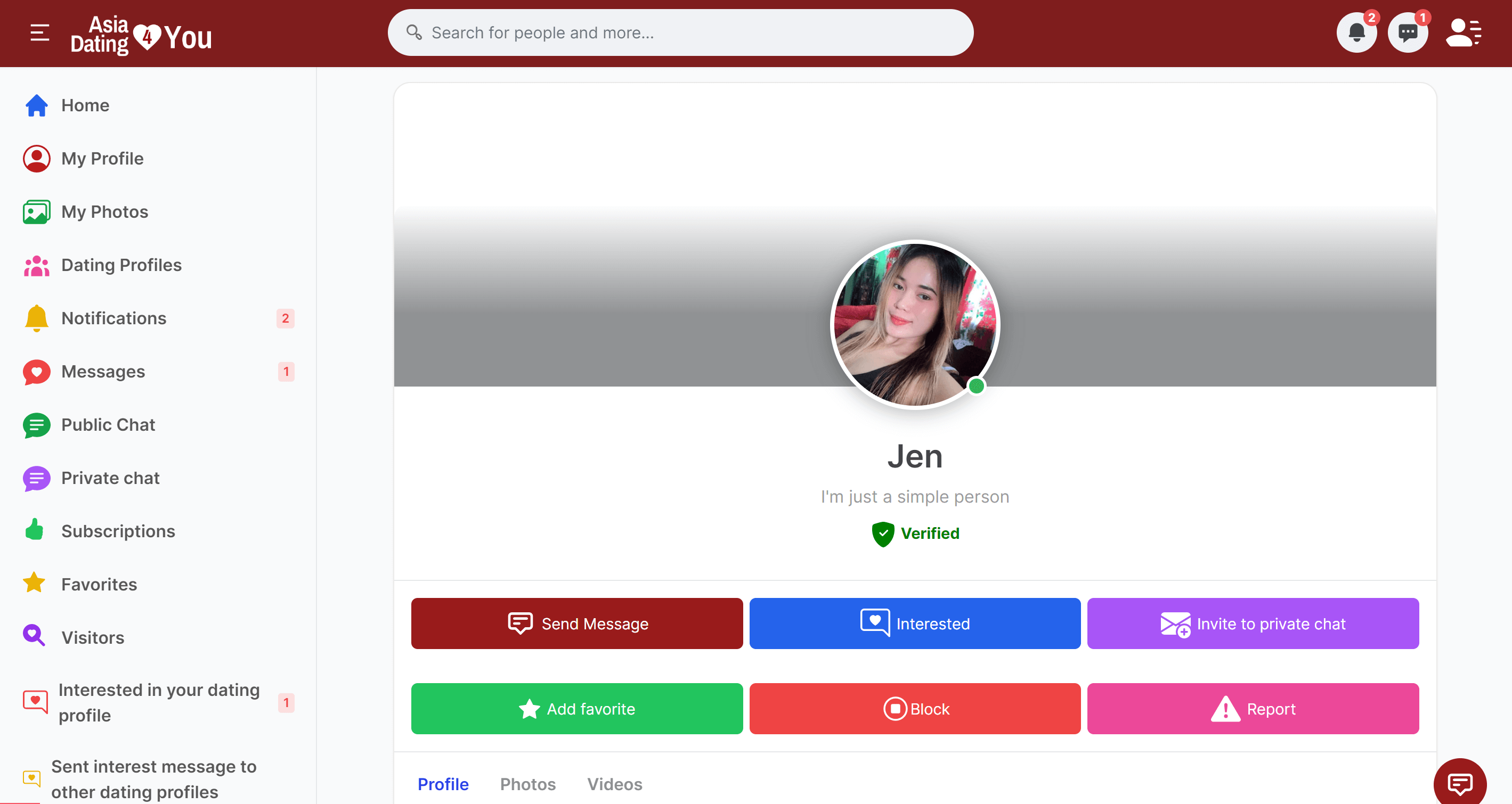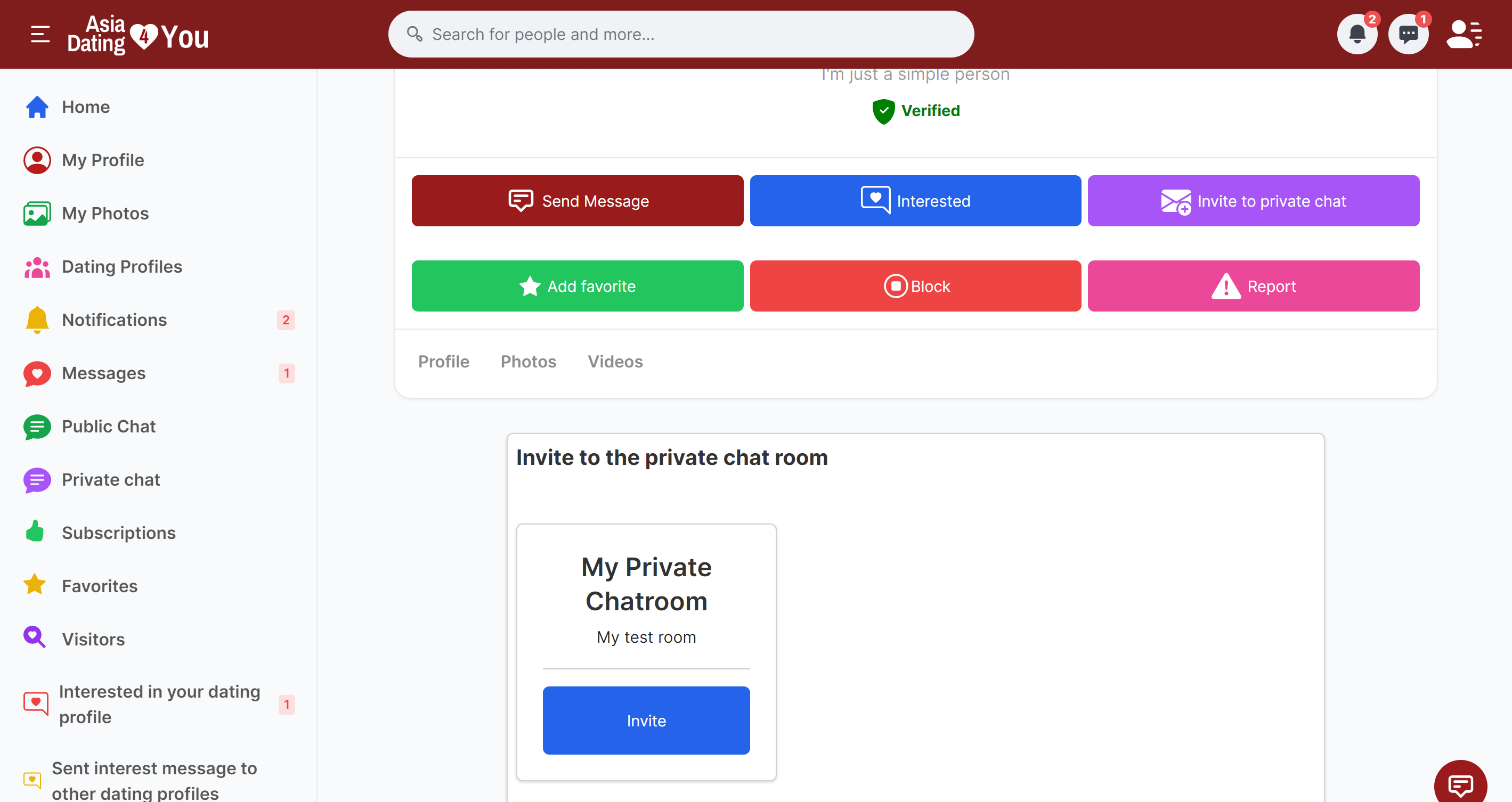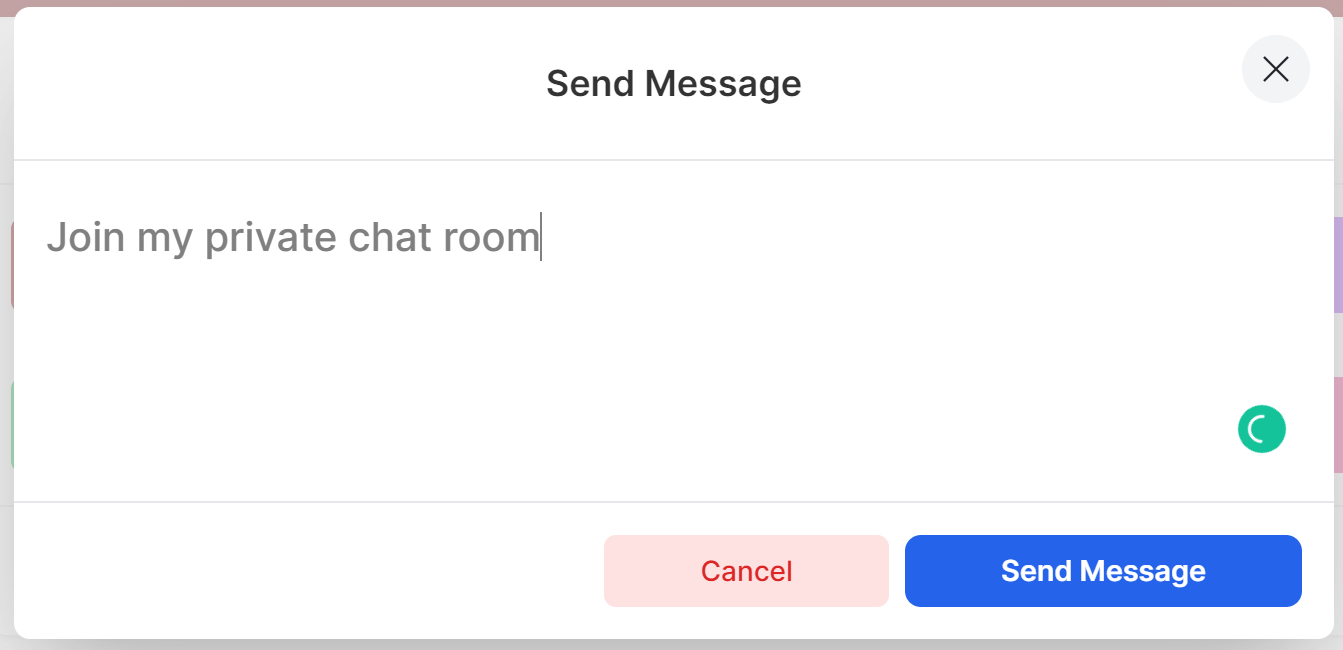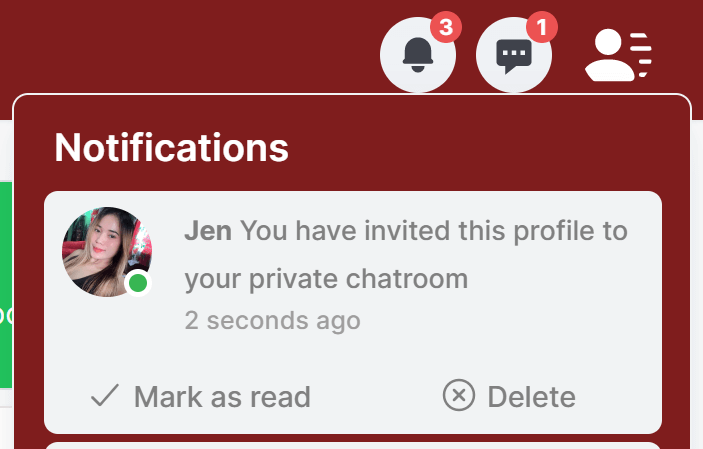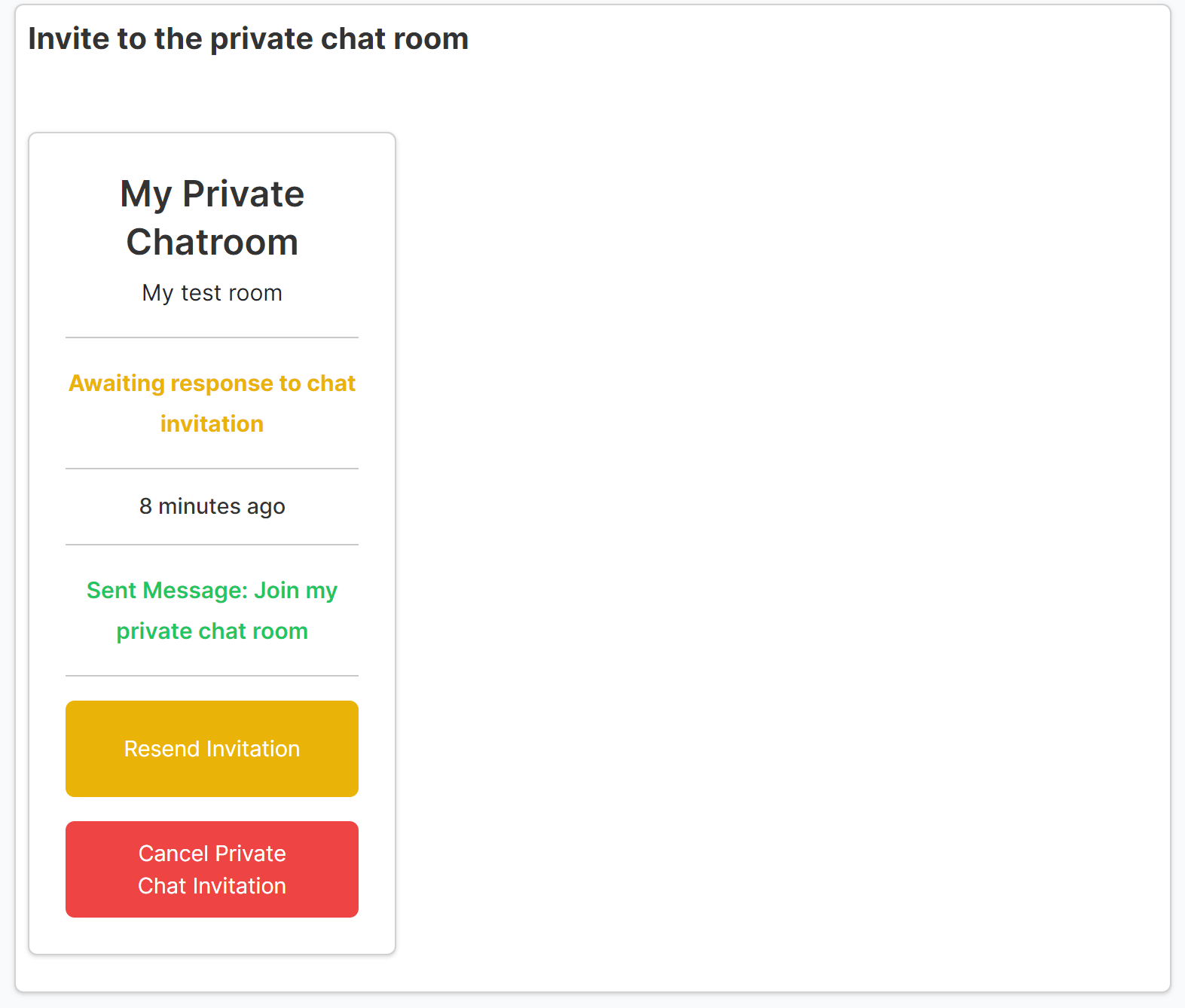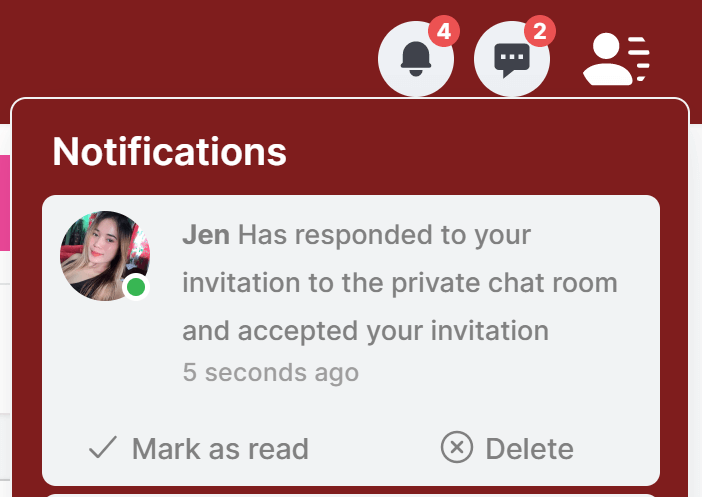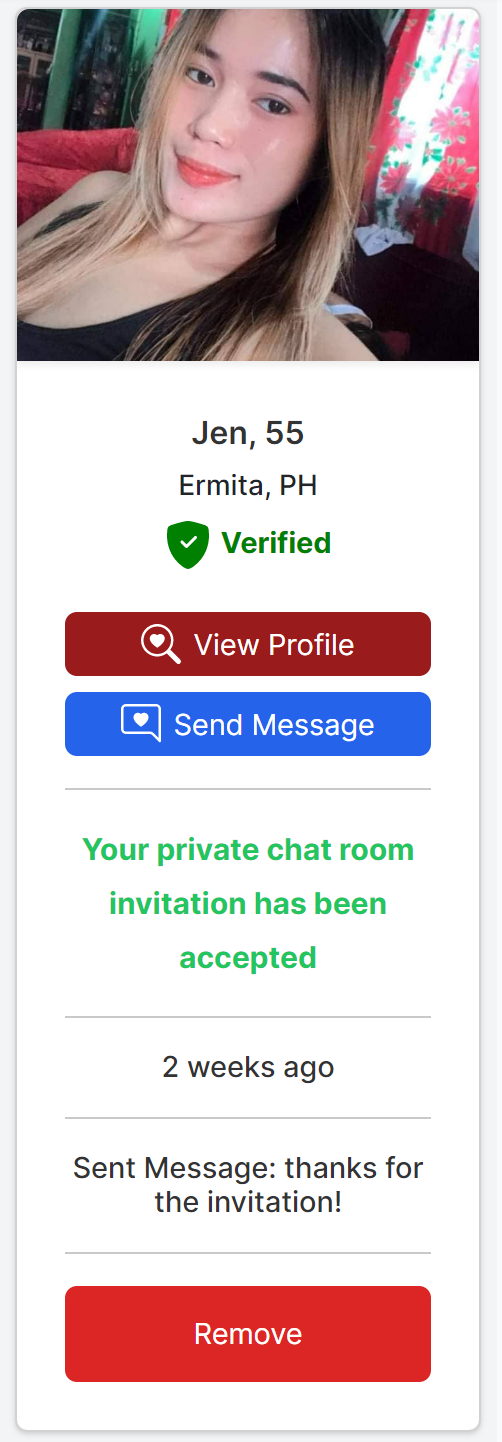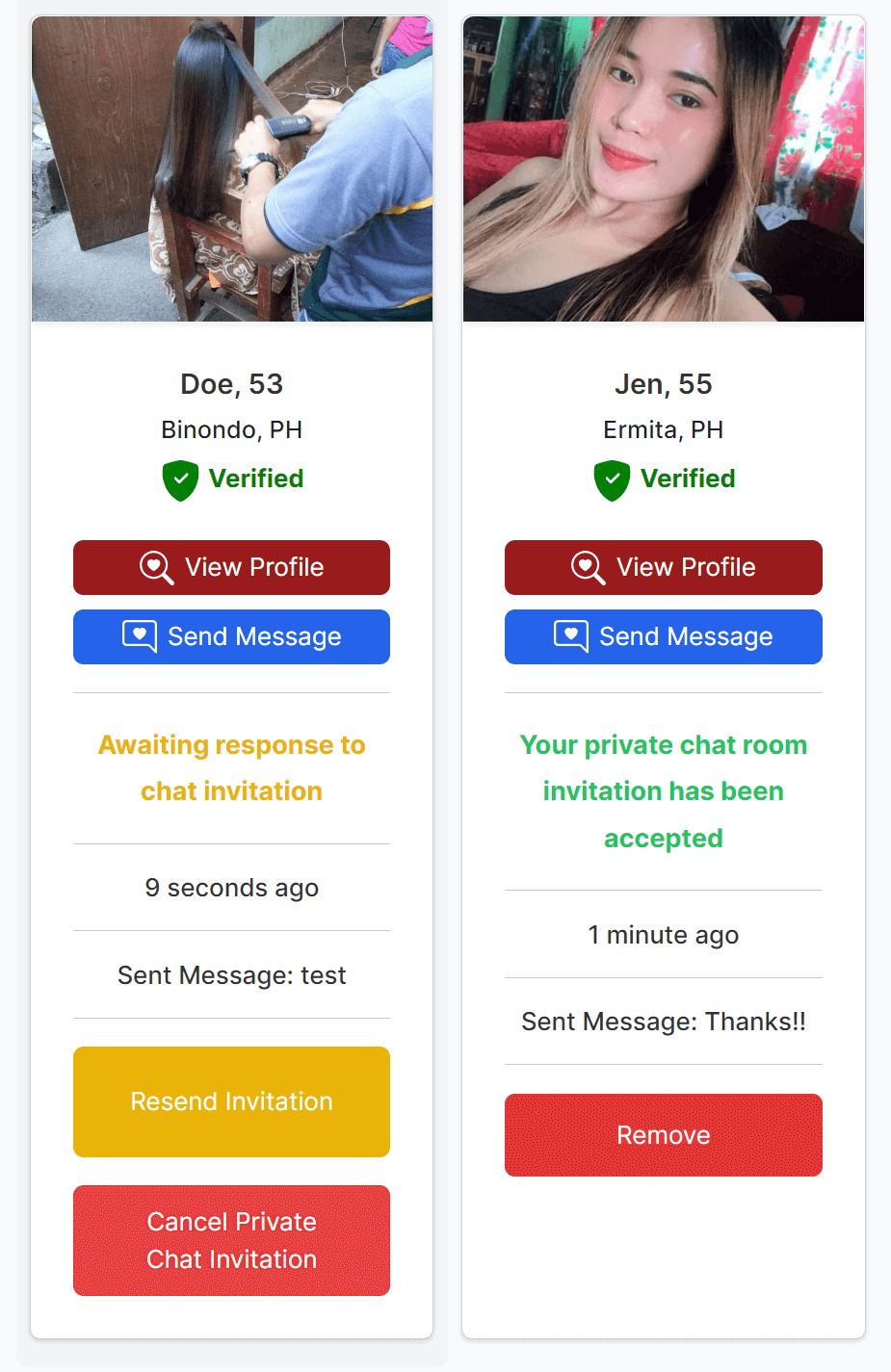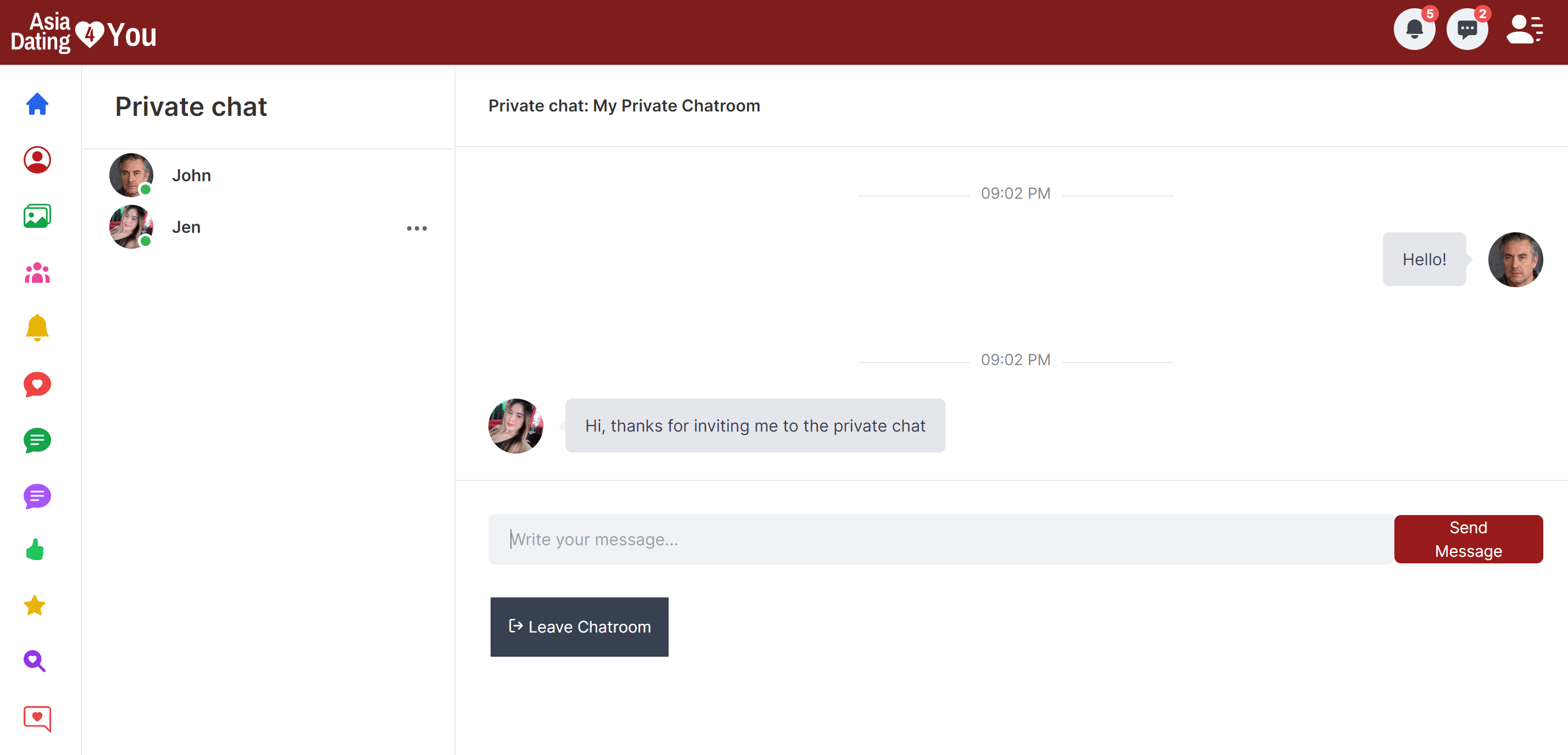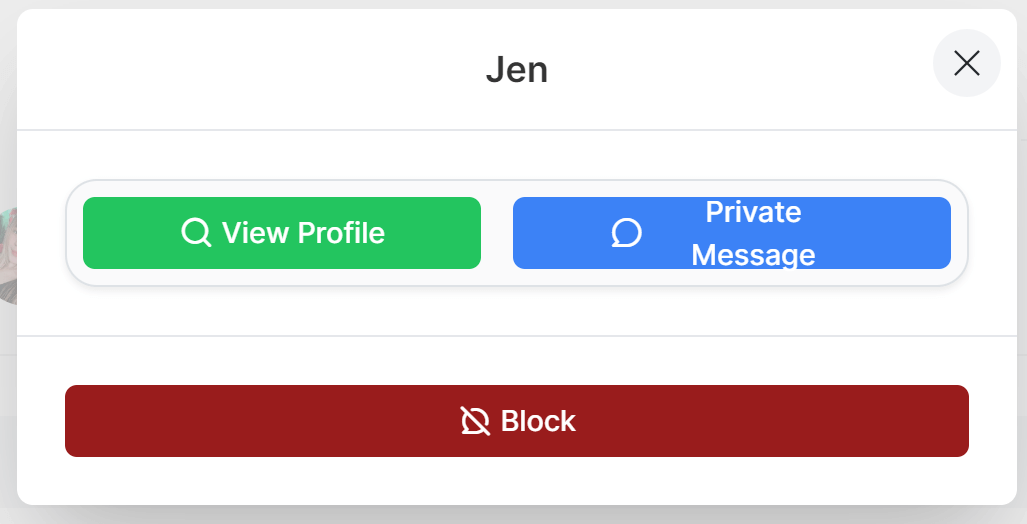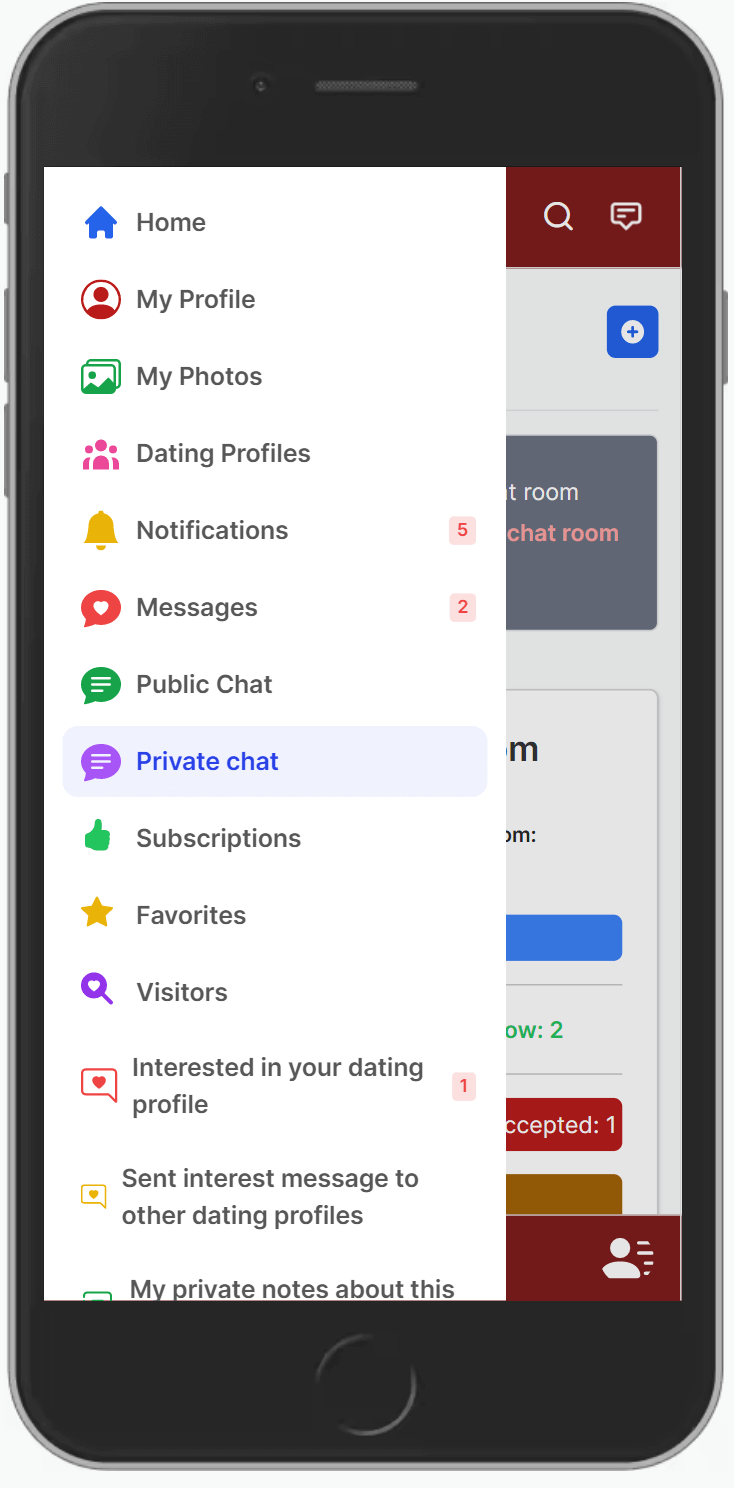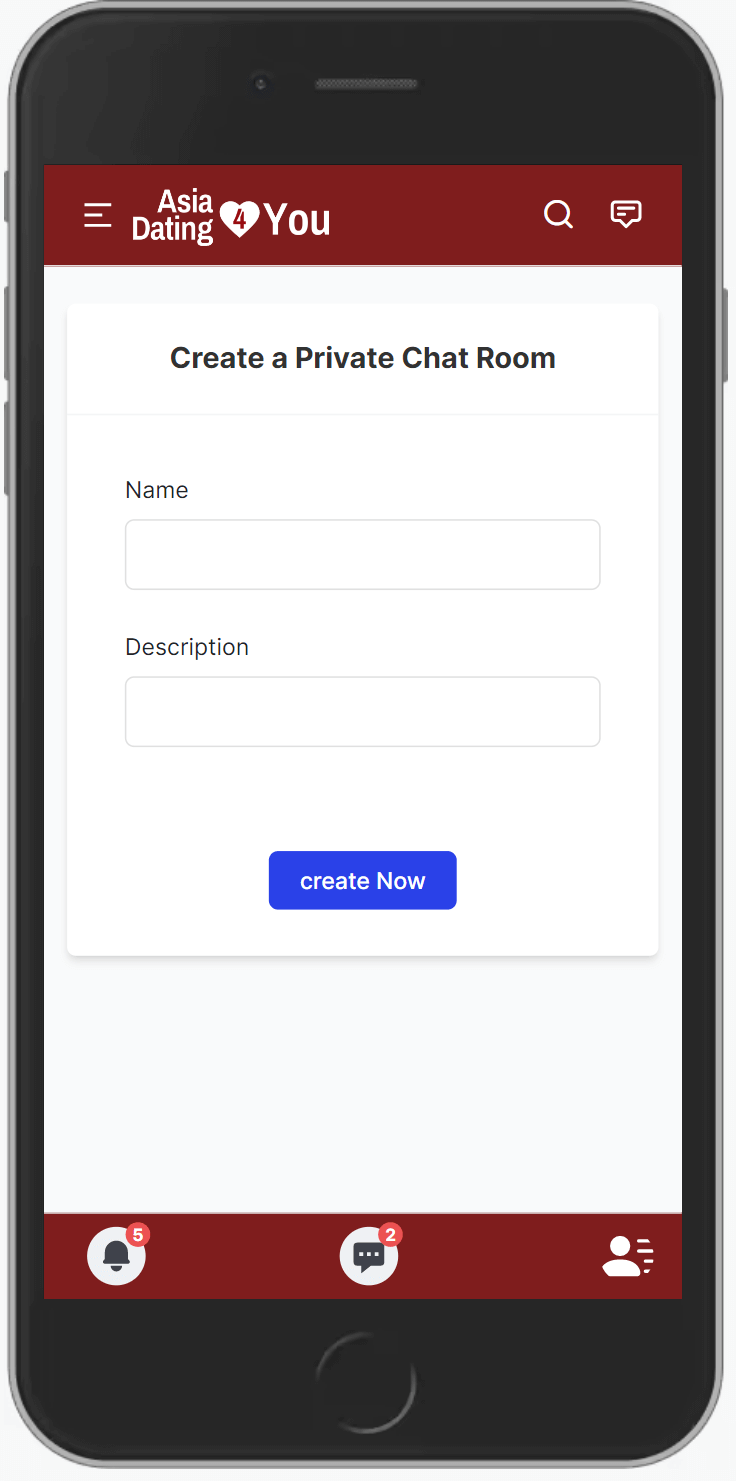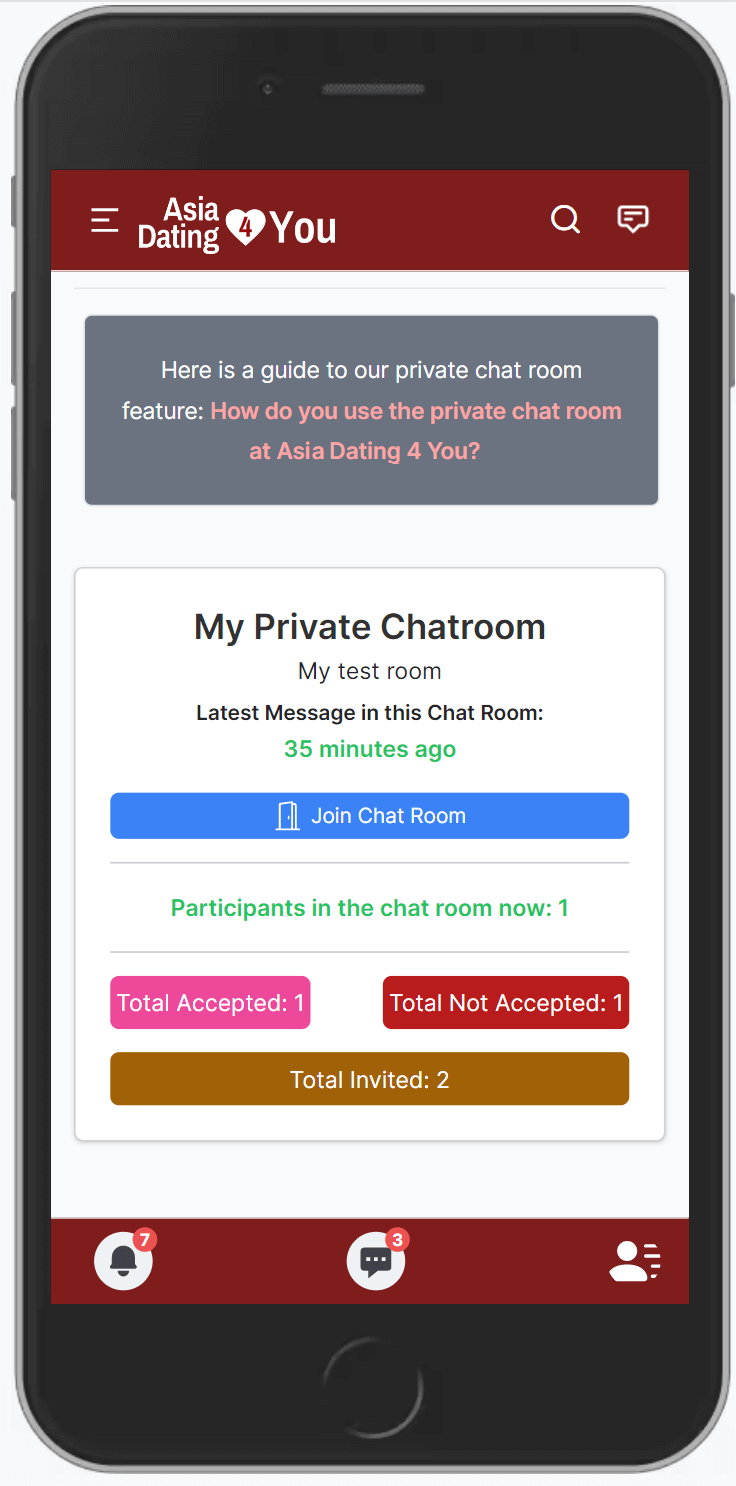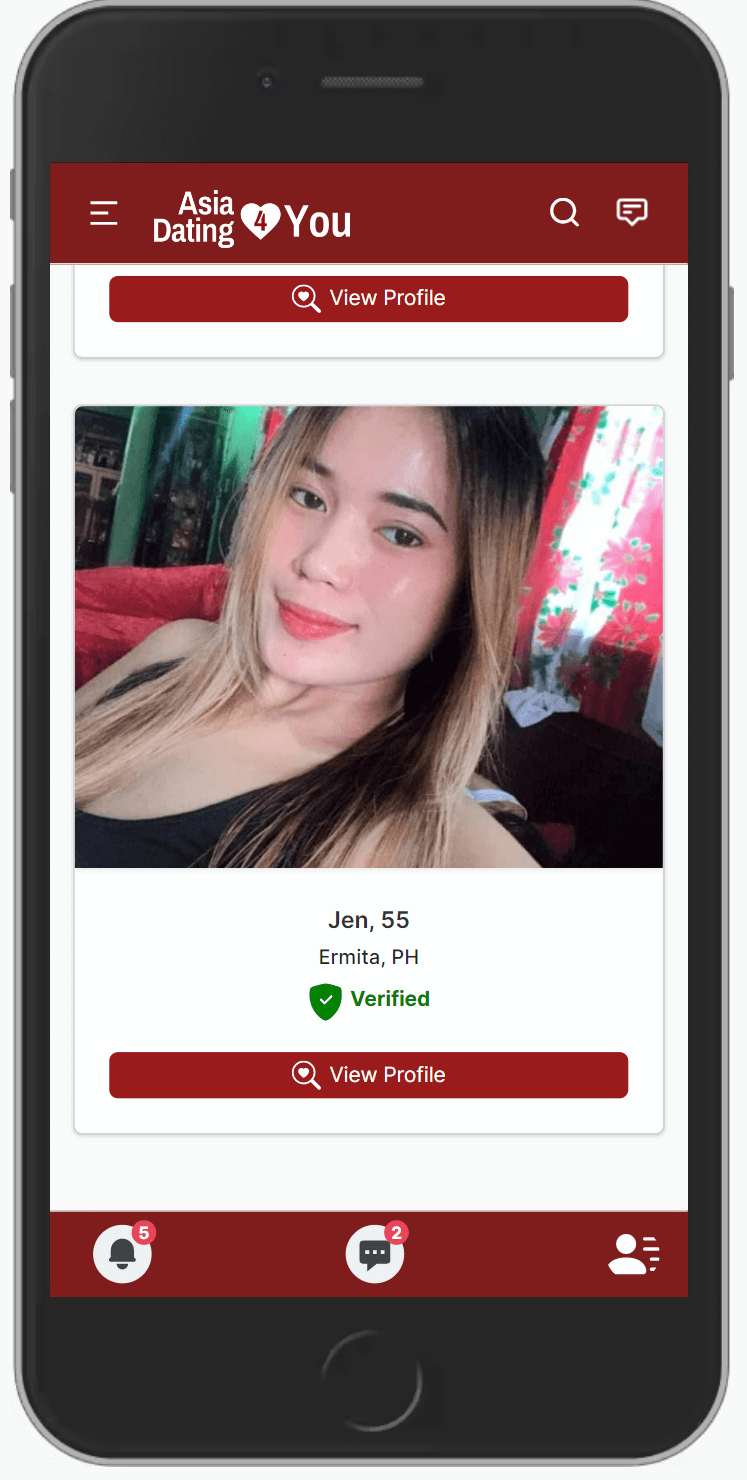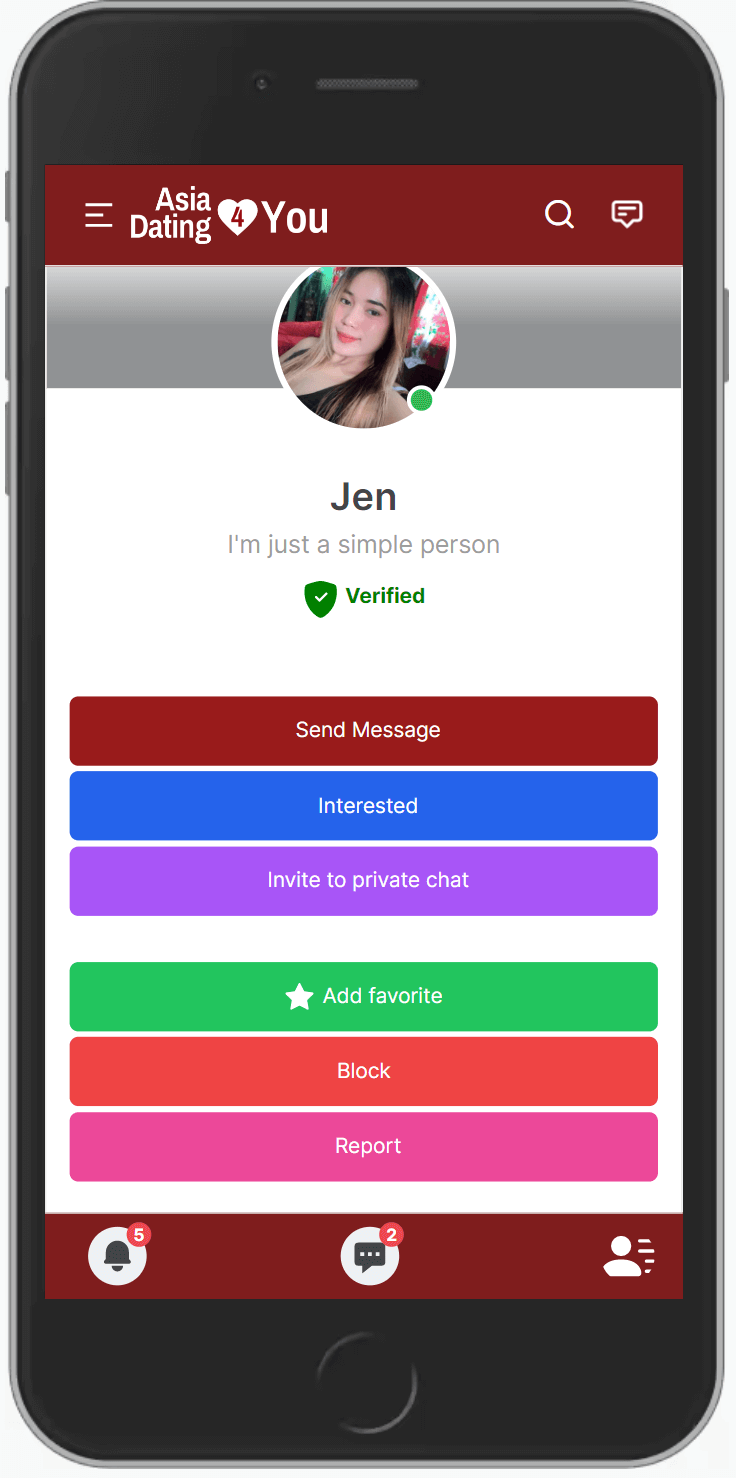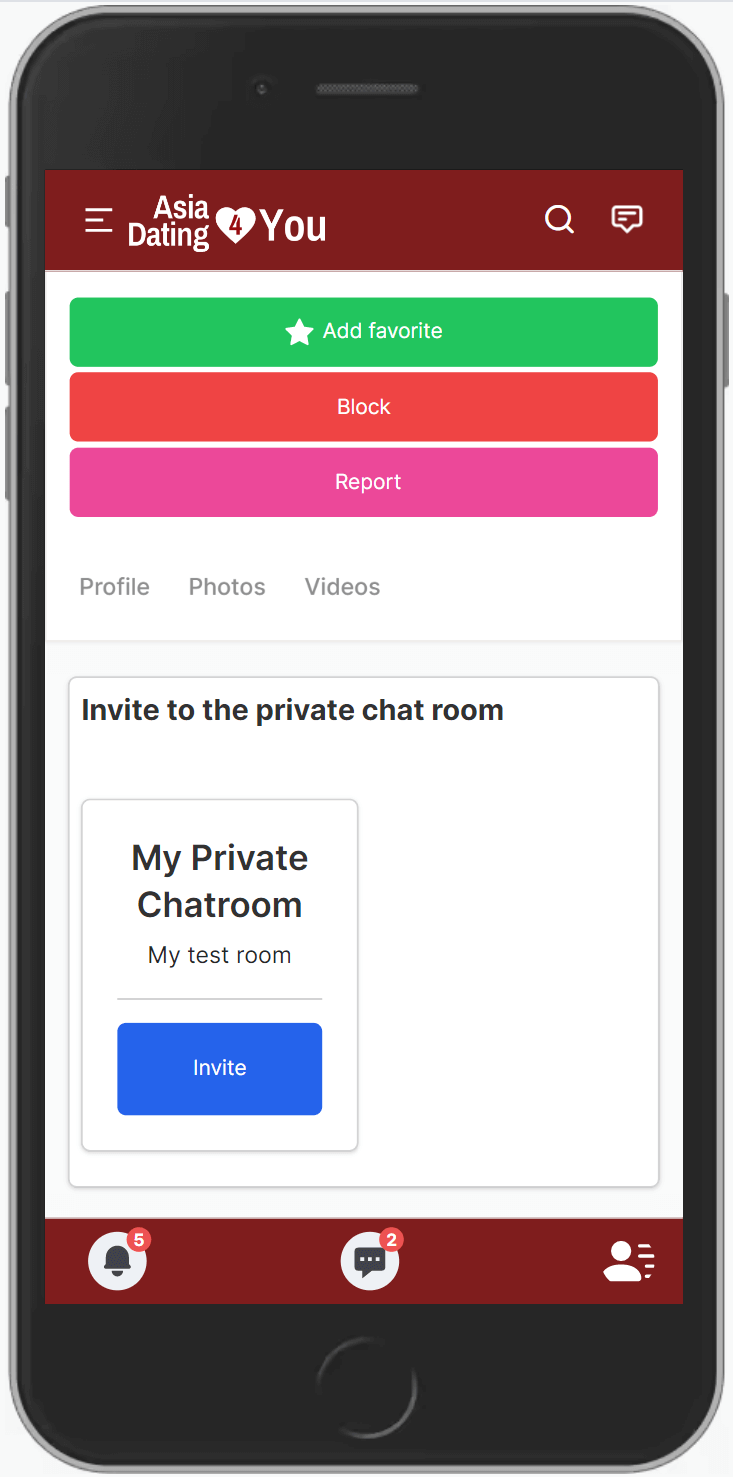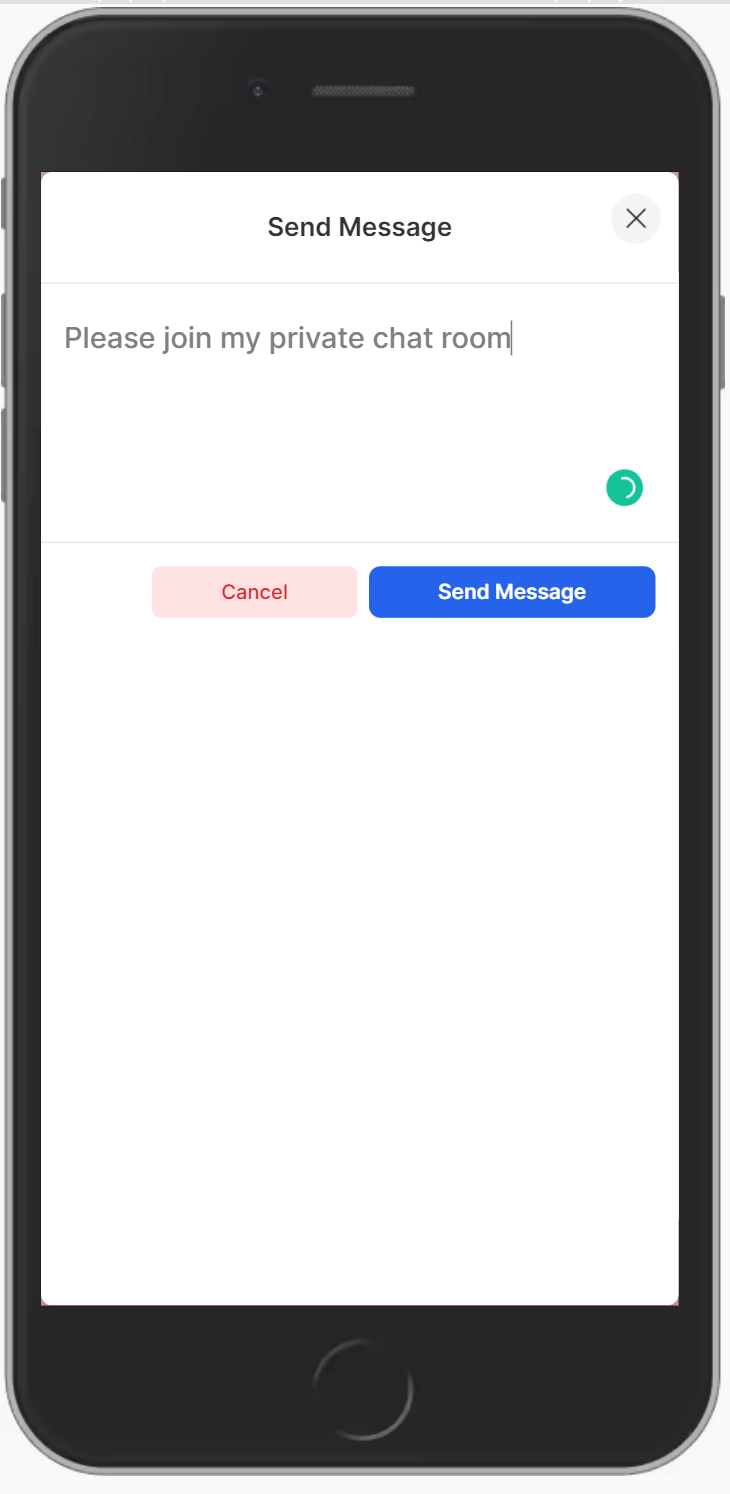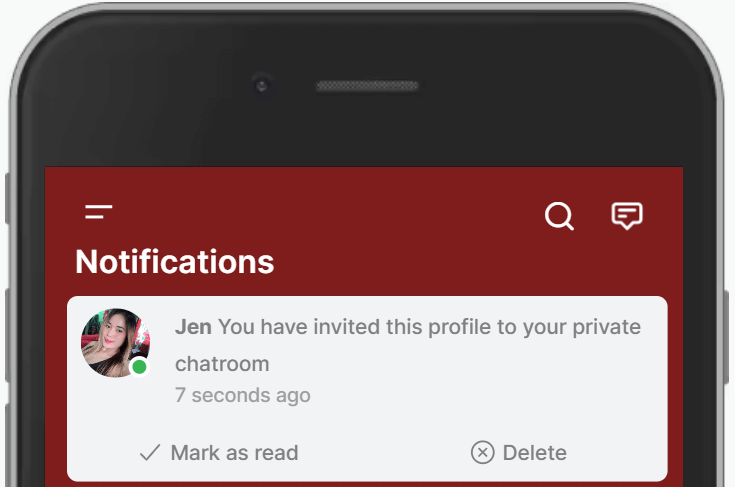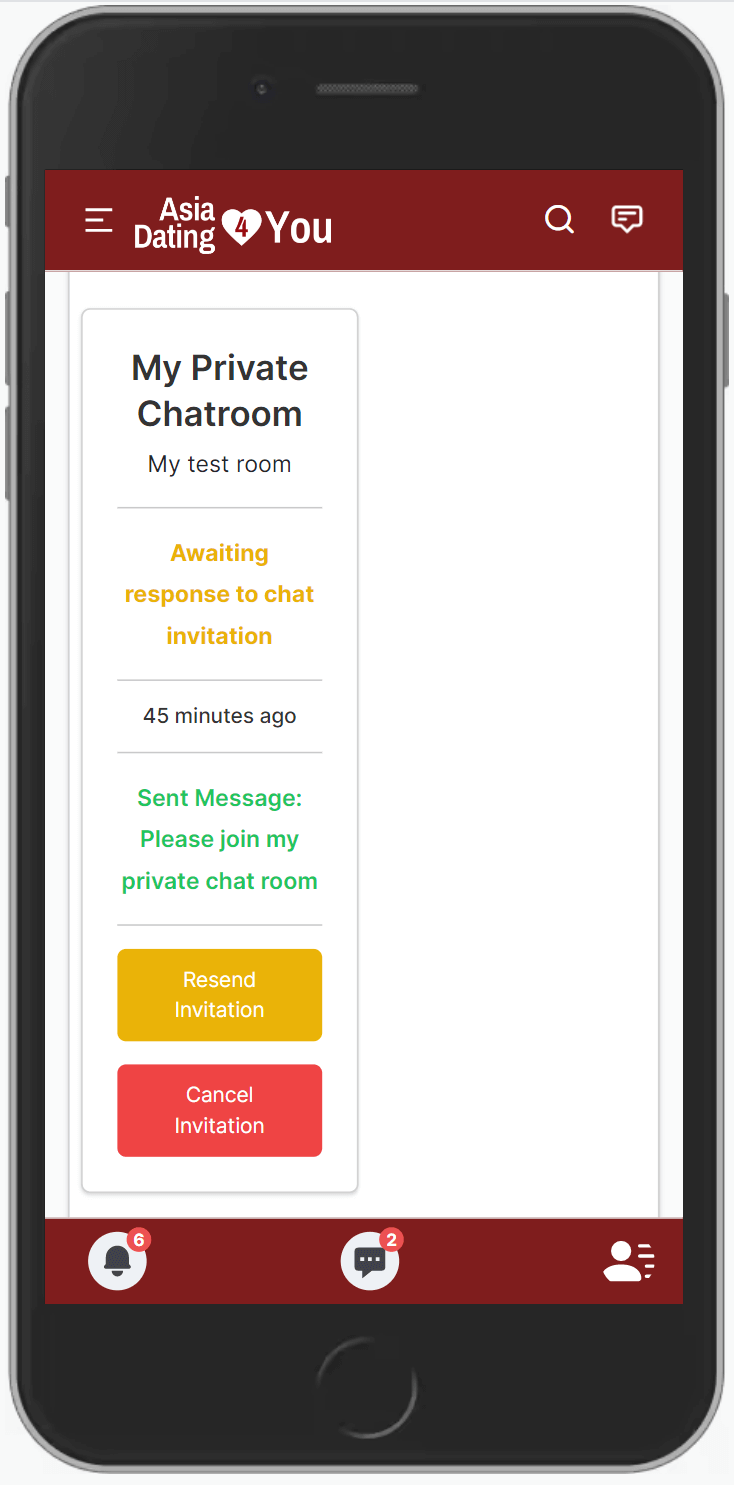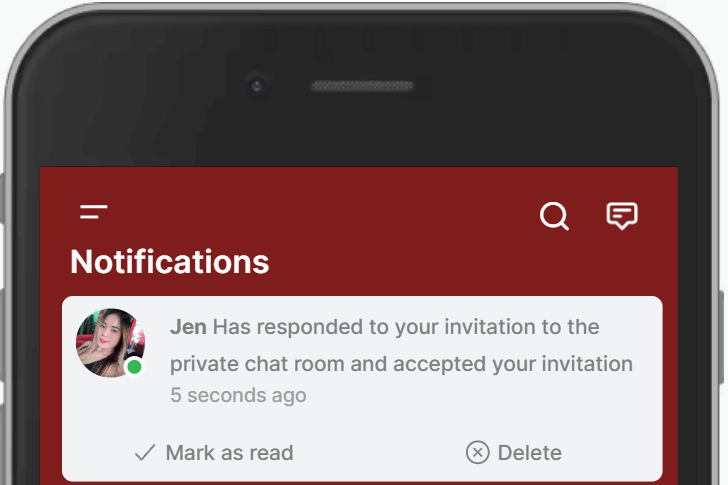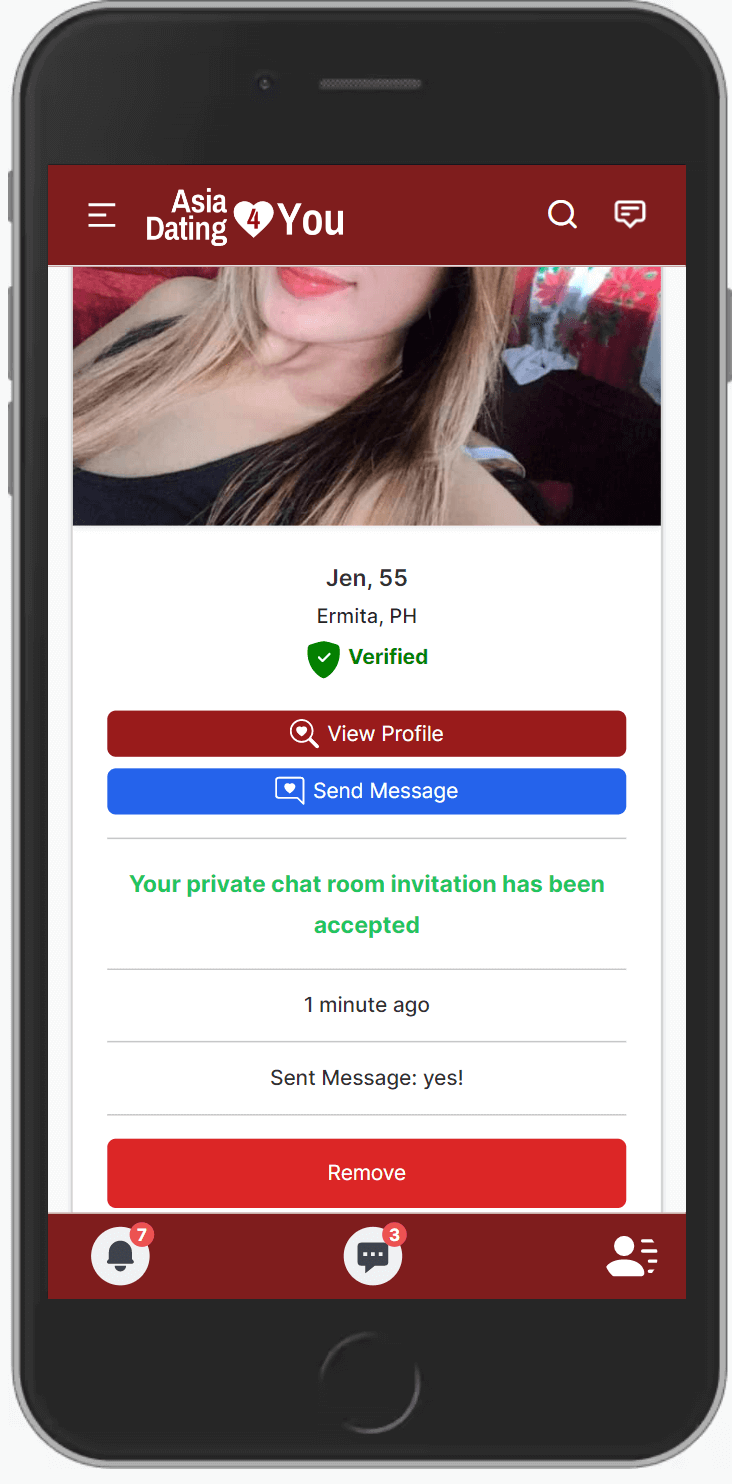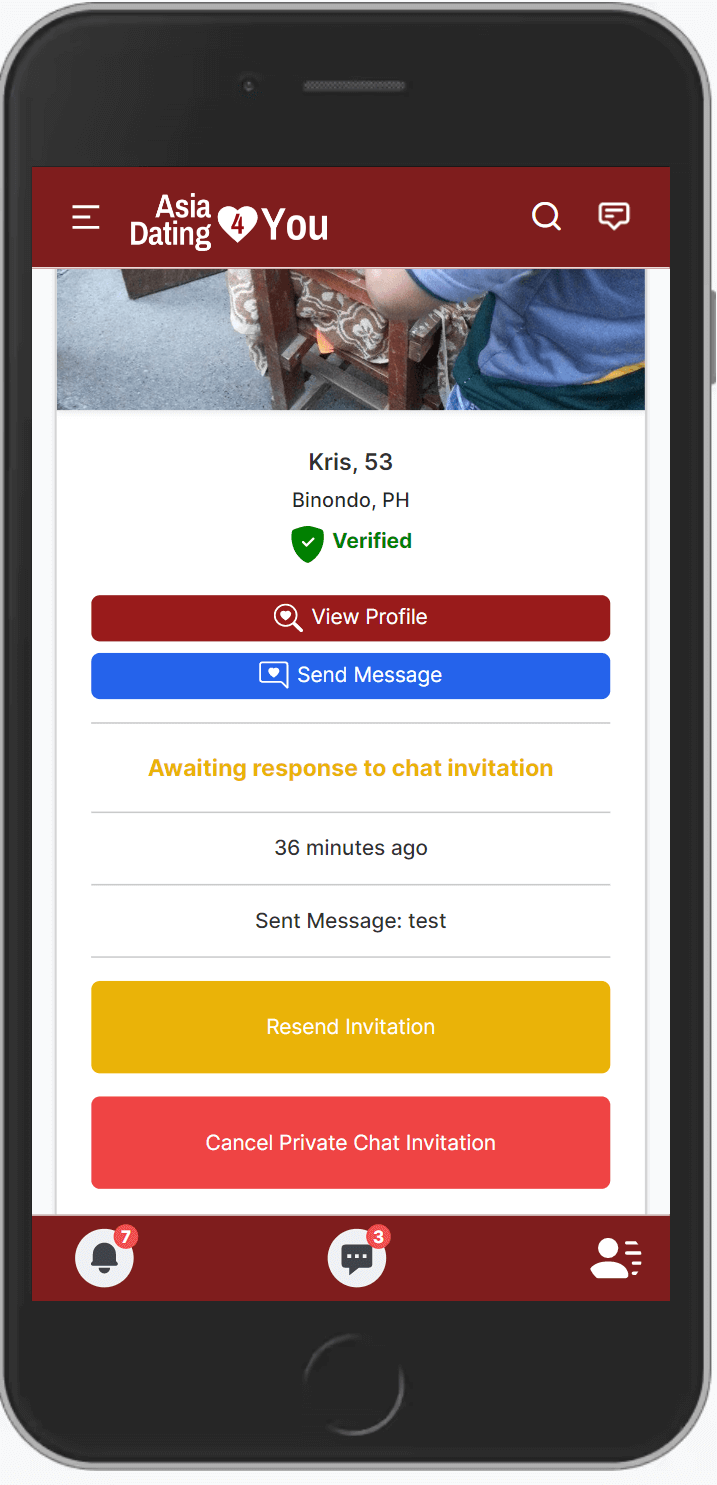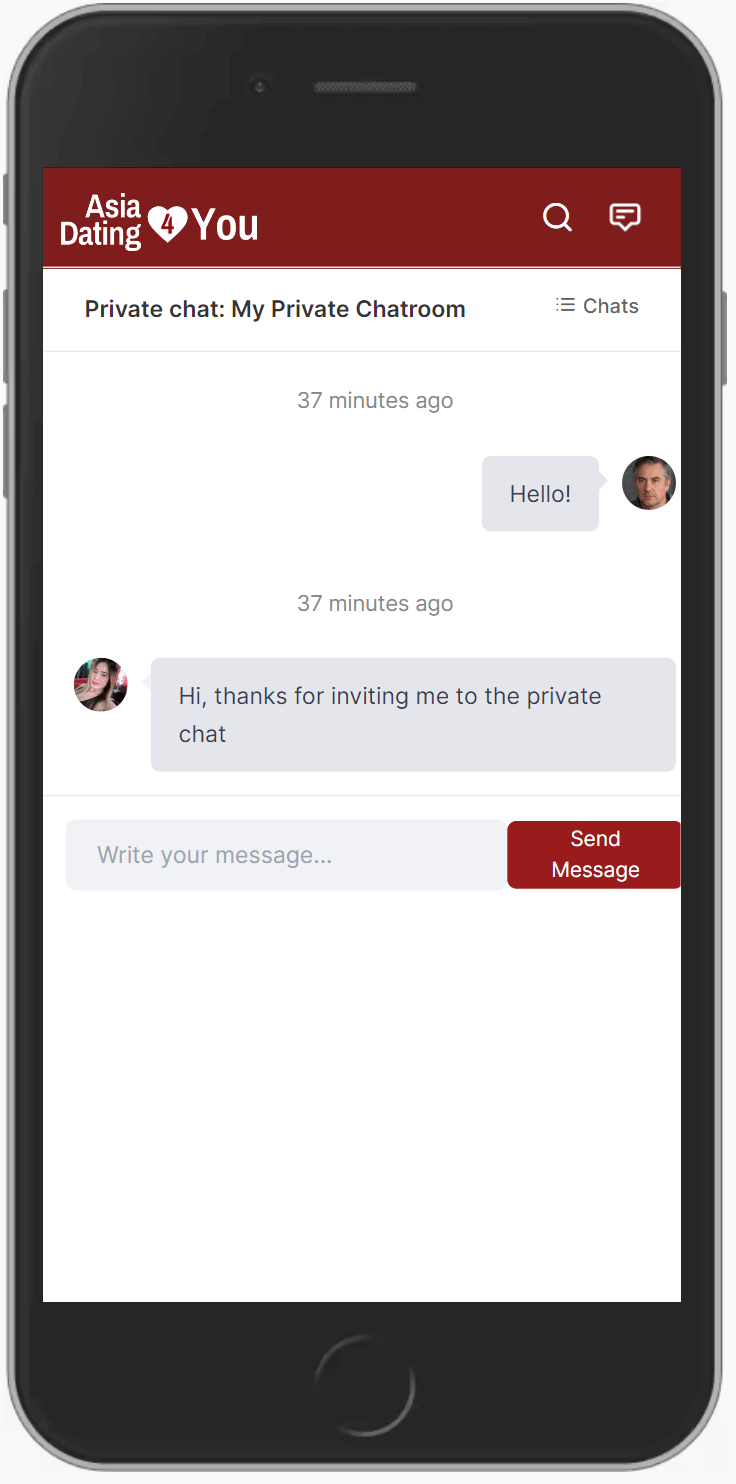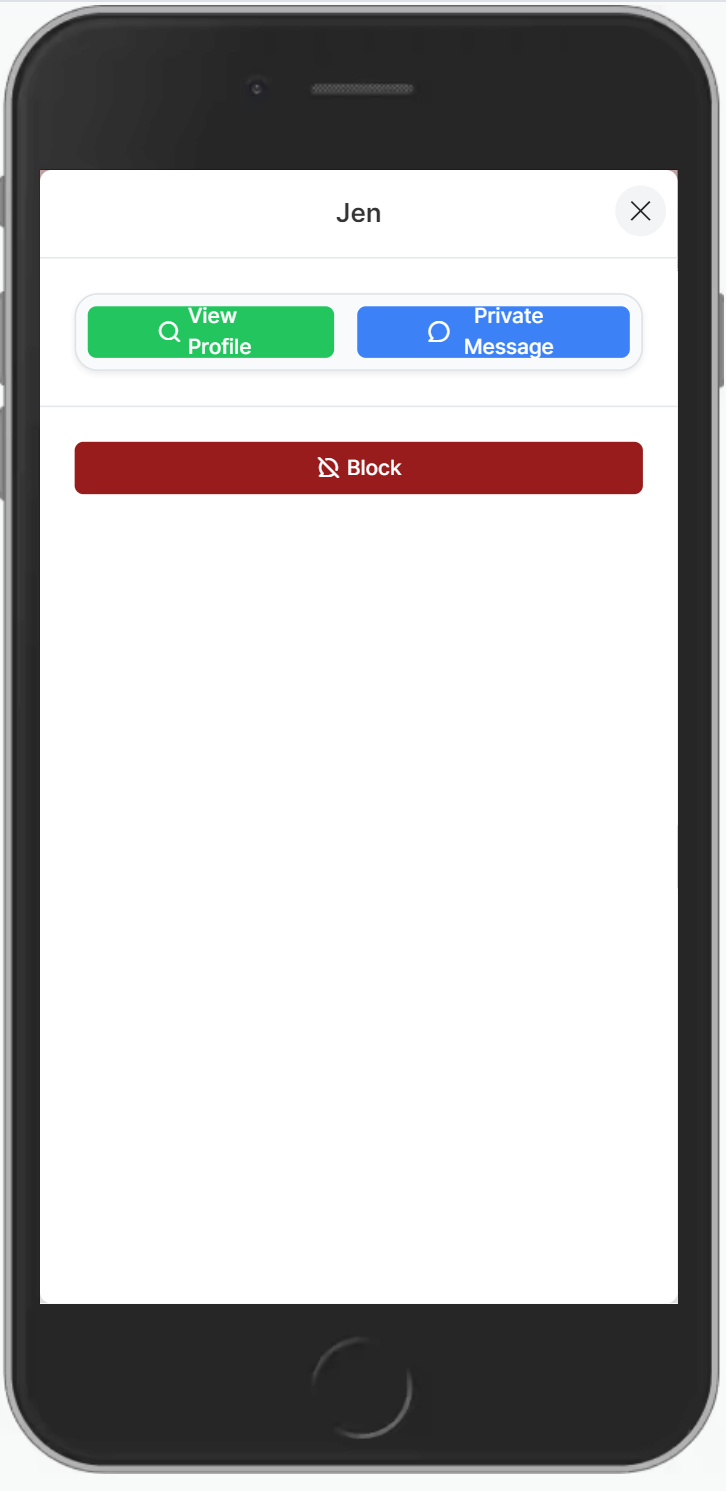How do you use the private chat room at Asian Dating 2 You?
If you want to quickly check if you have a good match with another profile on Asian Dating 2 You, then our private 1 to 1 chat room is an obvious option.
Here is a small guide on how you can use the private chat rooms Asian Dating 2 You:
-
Computer Version
1. If you are a VIP profile and do not have any private chat rooms on your Asian Dating 2 You, then you always have the option to create your own private chat room.
2. On the front of your profile page there is a menu item called "private chat", and if you are a VIP profile, and press this menu, you can see your own created "private chat rooms". In the upper right corner of your private chat room page, you have the option to create your own private chat room, where you can invite other members ofAsian Dating 2 You for a personal chat. A good way to quickly find out whether you and another profile are immediately a good match for a further dating dialogue.
3. When you click on "create new private chat room", you get the option to give your private chat room a name, and when you have given your chat room a name, you press "send" and you have created your own private chat room with your own chosen name. You can create as many private chat rooms as you want, and at the top of the page of your private chat rooms you have an overview of all the private chat rooms that you have created.
4. From each chat room you have created, you can see on the front page how many people you have invited in total, and how many have accepted and rejected your private chat invitations.
5. Once you have created a private chat room, you are ready to invite other profiles to a chat in your own private created chat room.
6. On the front page of the individual private chat room, you can see how many people are currently in the individual private chat rooms, and to join the private chat room, simply click on "Join Chat Room".
7. When you invite other profiles to your private chat room on Asian Dating 2 You, then the procedure is as follows:
8. Visit the profile page of the profile you would like to invite to your private chat room.
9. At the top right of the person's profile page, there is a menu item called "invite to private chat".
10. When you click on the menu item "invite to private chat", you get a list of your private chat rooms, and to invite the person to a specific private chat room, you click on the menu item "invite to private chat room" in the selected private chat room, and together with your private chat invitation, you also get the option to send an invitation message, if desired.
11. When you have sent a private chat invitation to a specific person, you will be notified under "Notifications" in your private menu items that you have sent a private chat invitation to the person, and at the same time the private chat invitation will be marked as pending, until the person accepts or rejects your private chat invitation. You also have the option of sending the private chat invitation to the specific person again or canceling the chat invitation, if desired.
12. You will also be notified under "Notifications" in your private menu items when the person has responded to your invitation with either an acceptance or rejection of your private chat invitation.
13. Under your menu item "Private chat" you can see on the front page an overview of the number of people you have invited, accepted and rejected in your individual private chat rooms.
14. When you click on the individual menu items "Total invited", "Total accepted", "Total not accepted", you will get an overview of the people who are respectively "Total invited to private chat in the chat room in question", "The total number of people who have accepted your private chat invitation", "The total number of people who have not accepted your private chat invitation". When you click on one of the menu items, you get an overview of your private chat invitations to specific profiles with any sent message together with the chat invitation, and here you can also remove a person from your chat room, if the person has previously accepted your chat invitation and you do not want that person to have access to your private chat room in the future.
15. To join the private room, simply click on the menu item "Join chat room". In the field "Participants in the chat room now" you can see how many people are currently in the individual private chat room.
16. You can click on the picture of the participants if you want to send them a private message, view profile or block them.
-
Mobile Version
1. If you are a VIP profile and do not have any private chat rooms on your Asian Dating 2 You, then you always have the option to create your own private chat room.
2. On the front of your profile page there is a menu item called "private chat", and if you are a VIP profile, and press this menu, you can see your own created "private chat rooms". In the upper right corner of your private chat room page, you have the option to create your own private chat room, where you can invite other members ofAsian Dating 2 You for a personal chat. A good way to quickly find out whether you and another profile are immediately a good match for a further dating dialogue.
3. When you click on "create new private chat room", you get the option to give your private chat room a name, and when you have given your chat room a name, you press "send" and you have created your own private chat room with your own chosen name. You can create as many private chat rooms as you want, and at the top of the page of your private chat rooms you have an overview of all the private chat rooms that you have created.
4. From each chat room you have created, you can see on the front page how many people you have invited in total, and how many have accepted and rejected your private chat invitations.
5. Once you have created a private chat room, you are ready to invite other profiles to a chat in your own private created chat room.
6. On the front page of the individual private chat room, you can see how many people are currently in the individual private chat rooms, and to join the private chat room, simply click on "Join Chat Room".
7. When you invite other profiles to your private chat room on Asian Dating 2 You, then the procedure is as follows:
8. Visit the profile page of the profile you would like to invite to your private chat room.
9. At the top right of the person's profile page, there is a menu item called "invite to private chat".
10. When you click on the menu item "invite to private chat", you get a list of your private chat rooms, and to invite the person to a specific private chat room, you click on the menu item "invite to private chat room" in the selected private chat room, and together with your private chat invitation, you also get the option to send an invitation message, if desired.
11. When you have sent a private chat invitation to a specific person, you will be notified under "Notifications" in your private menu items that you have sent a private chat invitation to the person, and at the same time the private chat invitation will be marked as pending, until the person accepts or rejects your private chat invitation. You also have the option of sending the private chat invitation to the specific person again or canceling the chat invitation, if desired.
12. You will also be notified under "Notifications" in your private menu items when the person has responded to your invitation with either an acceptance or rejection of your private chat invitation.
13. Under your menu item "Private chat" you can see on the front page an overview of the number of people you have invited, accepted and rejected in your individual private chat rooms.
14. When you click on the individual menu items "Total invited", "Total accepted", "Total not accepted", you will get an overview of the people who are respectively "Total invited to private chat in the chat room in question", "The total number of people who have accepted your private chat invitation", "The total number of people who have not accepted your private chat invitation". When you click on one of the menu items, you get an overview of your private chat invitations to specific profiles with any sent message together with the chat invitation, and here you can also remove a person from your chat room, if the person has previously accepted your chat invitation and you do not want that person to have access to your private chat room in the future.
15. To join the private room, simply click on the menu item "Join chat room". In the field "Participants in the chat room now" you can see how many people are currently in the individual private chat room.
16. You can click on the picture of the participants if you want to send them a private message, view profile or block them.